Google adsense is highly matter to their advertiser who engaged with Adwords. So for applying to show google ads to your website, you need to comply with AdSense program policy. If the first time your application rejected, you certainly can re-submit after fixing problems which google notified you by email.
There are some different kinds of disapproved notification sent by Google to the registered Gmail account. Most of the 3 reasons is like bellow:
1. Your site has no enough contents
2. We can not review your site which is not available or down
3. Site does not comply with google policies
The above 3 reason is most known sent by adsense. See the screenshot for reason no-3
Resubmit Application
Google has indicated that after changing the problem found with your site, you can re-submit your application. How to do that?
1. First sign in Gmail
2. Open the link www.google.com/adsense in a new Window
3. You will see a
resubmit destination page. Follow the image bellow.
Look at My website tag
found in the above image. Insert your website link in the box. Than click on Save and
Continue. Please use the same gmail account you tried first time.
4. After click &
save, you will be re-direct to the AdSense Account Page. Looks the screenshot
bellow:
Remember, in the
AdSense account page, you will see a notification that, "We're reviewing
your site". And Left-side 3 Menu button appear on which you can click and
others 4 you are not able to click: like as- my ads. Now get the Integration
Code. Click on"GET CODE AGAIN".
5. After click- you
will see code. Make it copy clicking on copy button.
6. Go to your
Wordpress Dashboard. Click on APPEARANCE than Click on EDITOR. See the right
side bar menu and find header.php Open it for editing then find the <head>
tag. And past the AdSense integration code you copied. Save it.
All you done
here.
Then wait for your
first approval.
After first approval-
Go to your WP Dashboard again and install a plugin- named Ad Inserter.
7. Move to your
AdSense account again. Then see left side bar- my ads option is unlocked for
you. Create your first ads code. Copy the Code.
8. Use the code in
Plugin as usual
Than again wait for
final approval. Until your final approval you will see only blank in the place
you placed the Ads code to display ads.




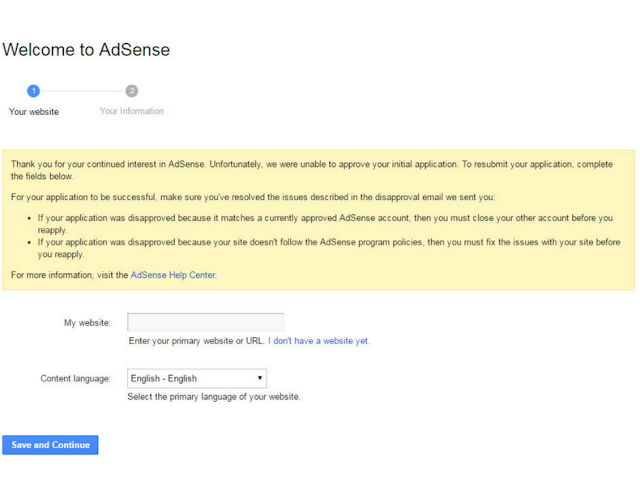

I recently came across your blog and have been reading along. I thought I would leave my first comment. I don't know what to say except that I have enjoyed reading. Nice blog. I will keep visiting this blog very often.
ReplyDeleteguest posting
Really a very fine way to express and looking a very pleasant article with full of healthy information. I am definitely going to tell in my class about this platform and the information shared here. Very well written.SEO Company Australia
ReplyDeleteReally helpful and informative article
ReplyDeleteclick here
Good article,more article in here
ReplyDeleteThanks for share this awesome article Very interesting to read this blog, Thank you so much sharing with us.
ReplyDeleteJeans Supplier in Delhi
I enjoyed over read your blog post. Your blog have useful information for me, I got good ideas from this amazing blog post, thank you so much for share with us
ReplyDeleteweb development company in delhi
I enjoyed over read your blog post. Your blog have useful information for me, I got good ideas from this amazing blog post, thank you so much for share with us
ReplyDeleteweb development company in delhi
Your blog have helpful information for me, I got good ideas from this amazing blog post, thank you so much for sharing with us
ReplyDeleteLeh Ladakh Motorbike Tour
I am always searching like this type blog post. Your blog have helpful information for me, I got good ideas from this amazing blog post, thank you so much for sharing with us
ReplyDeleteLifestyle Magazine India
Wonderful article. Fascinating to read. I love to read such an excellent article. Thanks! It has made my task more and extra easy. Keep rocking. Google Ads
ReplyDelete